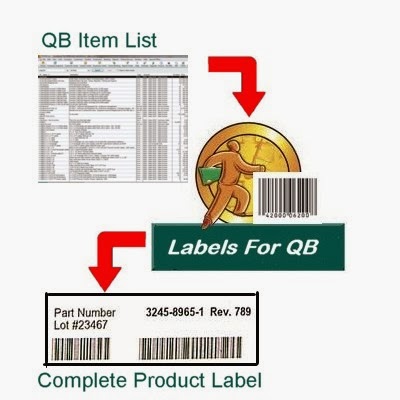QuickBooks Users Print Easy Barcode
Labels to Manage Product Inventory
TPGTEX Label Solutions developers today announced
the rollout of Labels for QuickBooks version 3.0, an instant barcode, shipping
and warehouse labeling system for QuickBooks users.
HOUSTON, Texas, November 3, 2014 – Data entry independence: QuickBooks users can now
enjoy instant, one-step label printing for every item with TPGTEX Label Solutions software, Labels for QuickBooks.
The time-saving software is now available in version 3.0 with add-ons on to
print barcode labels from invoice, sales or purchase order that are easily customizable.
Now through July 4, new customers receive a free one-hour training session with
a TPGTEX label designer for every qualifying purchase.
For over two decades,
millions of business owners have used Intuit’s QuickBooks software for
accounting and inventory management purposes. But with all its advancements and
bells and whistles, users of the accounting behemoth continued to face a challenging
hurdle. Quickly and accurately printing shipping, bin and warehouse barcode
labels straight from the program was near impossible.
Labels for QuickBooks solves this problem, say TPGTEX barcode experts. Through direct connection to real-time data in
QuickBooks, TPGTEX software intuitively captures a users QuickBooks
data to simplify label-printing tasks, thus eliminating hours of data entry and
human error.
Version 3.0 connects
directly to QuickBooks to print labels from invoices, sales orders, and purchase
orders, with enhanced options to include item pricing along with barcodes.
Users can scan resulting barcode labels directly into QuickBooks or into a
spreadsheet when doing inventory counts, or utilize the system to customize
existing labels.
“Inventory management is
a complex task, even for QuickBooks users,” says
TPGTEX CEO Robert Pennington. “Labels for
QuickBooks helps QuickBooks users leverage and expand the software’s capabilities.”
Basic and
Advance versions of Labels for QuickBooks
are available. TPGTEX labeling solutions Software also include the popular
Labels2Print software, a one-click
labeling program easily integrated with most inventory systems; DrumWizard, a GHS Compliant chemical
label-printing software; a picture
inventory and mini catalogue program; a Food Labeling System, printing
nutritional information labels for small food manufacturers and more. http://www.tpgtex.com/software.html
QuickBooks
users, developers and interested parties can learn more about Labels for QuickBooks
or by connecting with TPGTEX barcode experts on Twitter: https://twitter.com/tpgtex or simply by calling them: 713.726.9636 the
friendly folks at TPGTEX love talking barcodes and labels.
About TPGTEX Label Solutions:
TPGTEX is an experienced labeling and
solutions provider of all aspects of Automatic Identification and Data
Collection (AIDC). Providing customers with labeling software solutions as well
as Printers (both thermal and laser), Ribbons, and Labels. With over 25 years’
experience in the Hazardous, Industrial and Commercial Labeling business, their
customers list includes both large corporations and small companies